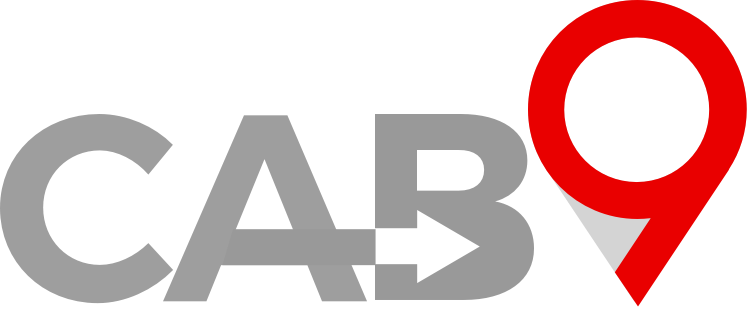Overview
- Quick link to App Settings
- Driver App login
- Driver App workflow
- Driver App Accepting an Allocated booking
Driver app
Cab9 is a driver app-based system. Bookings for drivers are sent to their app and the progression of a boking and addition of any waiting time and car parking are made via the app.
Once a driver is created in Cab9, a user can be created to give him access to the driver app. He will be emailed credentials once the user is submitted.
The driver then heads to the app store, iOS or Android and downloads the appropriate Cab9 driver App.
The first screen presented is for the driver to log in.
It is imperative that the driver enters the username and password exactly as sent to them. Cab9 security means that three sequential incorrect sets of credentials will result in being locked out for 60 minutes. So even if the driver were to enter this correct credentials the 4th time, it would not allow him to log on for 60 minutes since the last incorrect credentials were entered. This can be overridden in User Settings where a driver can be “Unlocked”.
It is recommended that the driver ticks the ‘remember me’ toggle if he is particularly fat fingered.
The driver then sees his main screen
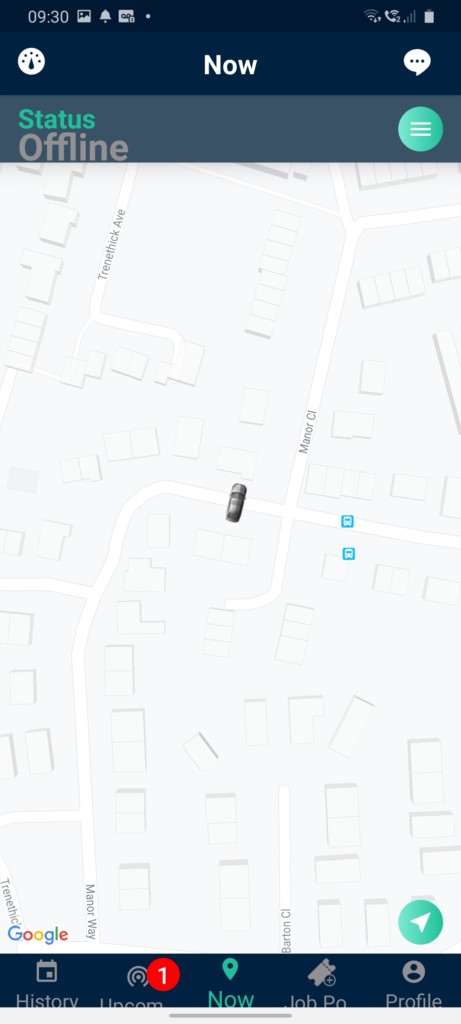
To ‘go online’ he presses the green hamburger menu in the top right, ‘Duration’ clock starts ticking showing the length of the shift. This company also has the “Flagdown” function activated, which allows drivers to add bookings on the fly.
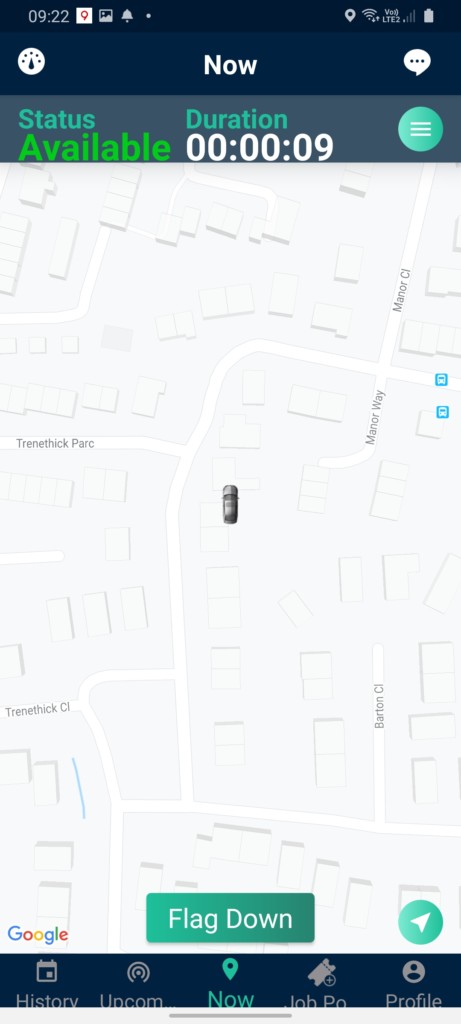
When the driver is offered a job a notification appears on screen together with a tone.
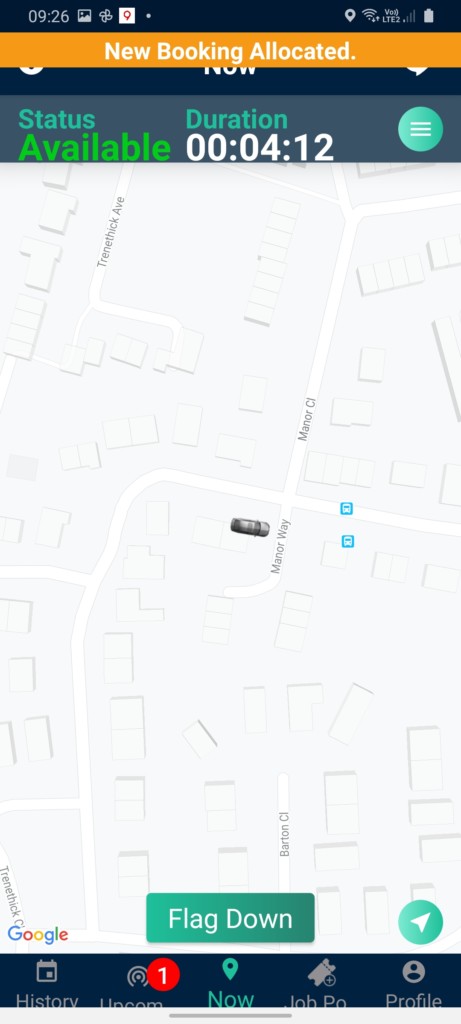
To accept the job the driver presses upcoming, selects the booking, reviews the details and presses “Click to Start” when ready.
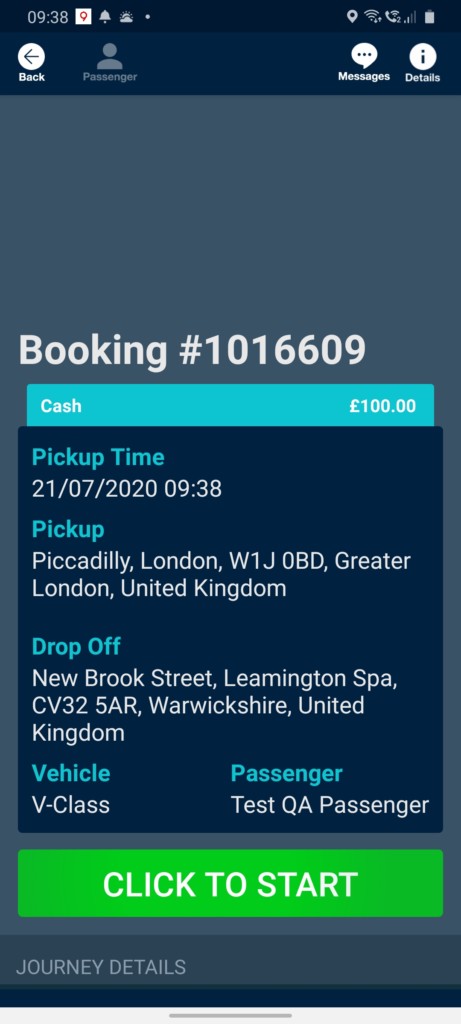
Next Steps
- Here is an article on the client app