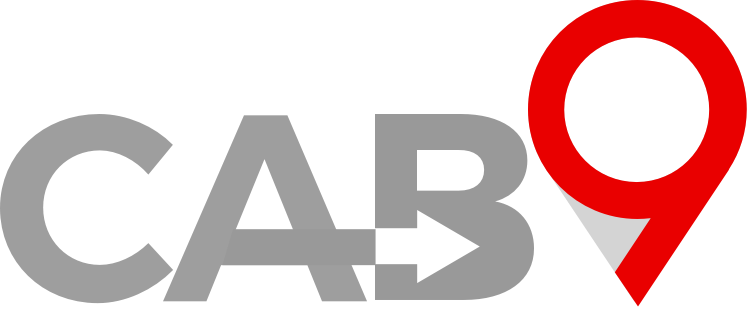Overview Quick link to vehicle types Adding client facing vehicle lables Vehicle Labels 1 Cab9 allows you to have different labels for office, driver and passenger when it comes to vehicle type names. 2 Corporate clients may prefer to see ‘passenger car’ rather than ‘saloon’ of Vice a Versa on confirmations and invoices. 3 This […]
6. Vehicle Management
Adding Vehicles
Overview Quick link to Vehicles This article explains how to add Vehicles. Essential fields for adding a vehicle. Cab9 Vehicle Managment 1 Cab9 requires a record of vehicle information to populate passenger notifications, letting them know which vehicle has arrived to collect them. Under many regulatory regimes, it is also necessary to provide this information […]
Vehicle Types
Overview Quick link to vehicle types Adding vehicle types Adding vehicle priorities Vehicle orders for Apps and web bookers Setting Vehicle Types 1 Your company may offer different vehicle types to clients. From a standard saloon car, an executive car, estate car, MPV or minibus. 2 You can define the vehicle types you offer to […]
Vehicle Documents
Overview Quick link to vehicle types Here you can add vehicle documents Expiry dates and reminders Vehicle Documents 1 By default, cab9 will allow you to upload vehicle MOT, V5, Private Hire License and insurance against a vehicle record. Files are best-uploaded as .pdf or .png and less than 2Mb. 2 Document expiry dates can […]
Company (owned) Vehicles & Owner Drviers
Overview Quick link to adding vehicles How to set vehicles as company cars Company Cars 1 A vehicle toggled as a ‘company car’ may be selected by a driver from his app when it is empty. This allows drivers to change company vehicles as necessary with no admin intervention. 2 If for example, a driver […]
Vehicle Images
Overview Quick link to vehicle types Here we share vehicle images for your use Vehicle images 1 Cab9 allows you to upload vehicle images for use on the web booker and passenger app. Here is a selection of examples you may wish to use. 2 Click on any image to enlarge, or simply right-click on […]