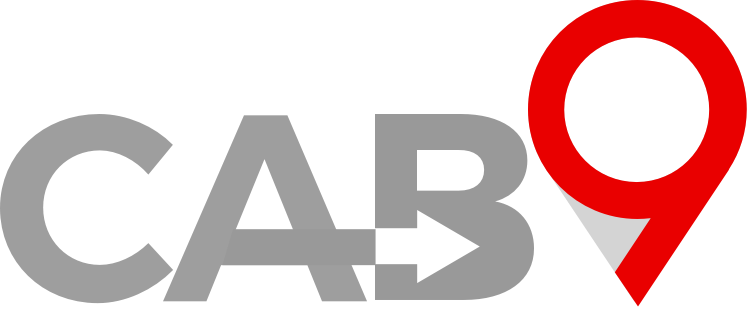Overview
- Quick link to vehicle types
- Adding vehicle types
- Adding vehicle priorities
- Vehicle orders for Apps and web bookers
Setting Vehicle Types
Your company may offer different vehicle types to clients. From a standard saloon car, an executive car, estate car, MPV or minibus.
You can define the vehicle types you offer to your clients and upload images of the vehicles to appear on your web booker and client app. A selection of stock images is provided on this site to get you going.

On adding a vehicle type you will be prompted to enter a name, a description and an image in the first instance.
Then
- Priority
- Order
The priority of the vehicle establishes which vehicles can cover which work. It is self-evident that an MPV, for example, can cover a saloon car job, as can an estate car.
Cab9 needs us to enumerate these priorities so we can apply your company policies.
The higher the priority the greater the number of vehicle types the vehicle can cover. So an 8 seater is allocated a higher priority than an MPV, then an estate car, etc.
The order in ascending order is the presentation of the vehicles on the passenger app and web booker. If you have more saloon cars than executive vehicles and wish to present the saloon car as the first option, you should select order 1 for the saloon and order 2 for the executive vehicle, etc.
Here you can also define whether the vehicle is ‘app bookable’, whether it appears as an option to book in the web booker. This means you can keep specialist vehicles off the general run of the nill bookings, whilst keeping them available for select clients.
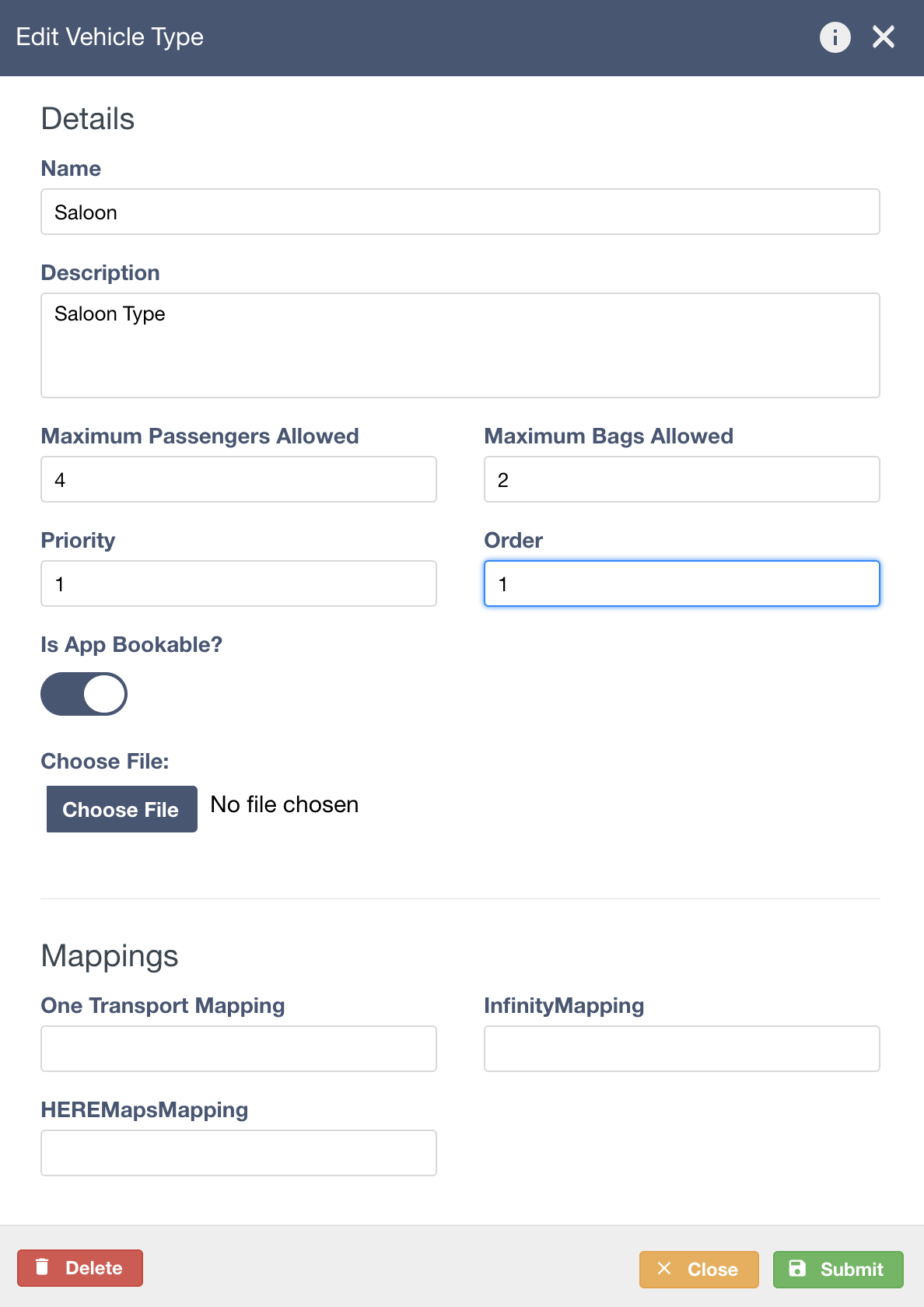
Once vehicle types are created they can be selected as default vehicle at the account level.
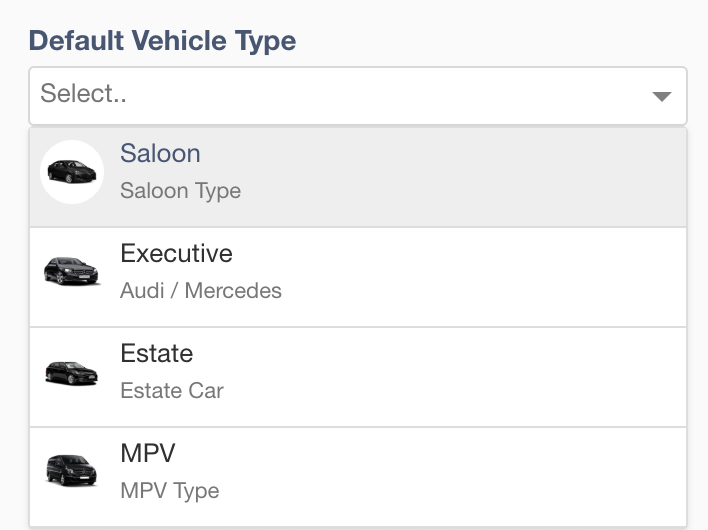
Next Steps
- Here is an article on adding vehicles